FAQS
Basically, professional models are a better choice for daily use in wet and dirty environments, whereas the household models work great in dry environments and tight spaces. Teslong’s professional models are ruggedly-built and sometimes include metal armoring to withstand drops and scrapes. Professional probes - the bendable wire part - connect to the monitors using waterproof, threaded aviation connectors. Also, the probes are tougher and coated with a slick waterproof material to keep it sealed to IP67 standards.
Teslong’s household models capture the same high-quality video and images, they just aren't built to withstand the rigors of daily, professional use. One big difference is the camera probe interface - these monitors use a USB-C plug to connect to the camera probe instead of an aviation connector. These camera cables are still sealed to IP67 spec, but they feel more flexible and are thinner, which can actually be an advantage when accessing tight spaces.
An all-in-one endoscope or borescope is one that includes its own screen and does not require another device to function. All-in-one endoscope cameras also have their own rechargeable battery and a memory card to store photo and video content.
A USB endoscope, or borescope, consists of a camera probe and USB cord. This type of device must be plugged into a smart phone, tablet, PC or Mac computer to work, it doesn’t have a battery or memory - photos and video would be stored on the device it is plugged into. USB devices are not usually compatible with iPhones or iPads because iOS devices do NOT have USB. If you have an iOS device look at a stand alone or WiFi compatible device.
WiFi endoscopes and borescopes use a WiFi transmitter to send their signals to your smart device, where they are viewed and stored using an app. Endoscopes and borescopes with WiFi transmitters are compatible with iOS (Apple iPhone & iPad) devices. They will also work with Android devices and since they plug into the WiFi transmitter with a USB plug they are also compatible with Apple OSX and PC computers.
An industrial endoscope with a screen is very easy to use. First, make sure the device is fully charged. Next, install the camera probe into the monitor - it will either thread onto the monitor or it will plug into the monitor. Press the power button for a few seconds and the screen will illuminate. Use the Mode (M) button to switch between photo, video and viewing modes. All you have to do now is insert the camera probe into something you are inspecting and record photos and video by pressing the camera button.
Generally, “endoscope” is a medical term for a surgical device, but we frequently call our products “industrial endoscopes” to avoid confusing them with medical endoscopes. Teslong does not make any medical-grade surgical products. “Borescopes” is a term that is basically interchangeable with “industrial endoscopes” however we refer to all of our firearm inspection cameras as “borescopes” and the rest of our inspection cameras as “industrial endoscopes.”
Teslong has been making inspection cameras including industrial endoscopes for over ten years so we have used over a decade of customer feedback to improve our designs and pack the best features into our products. We make stand-alone, USB, and WiFI devices to be compatible with any work situation and also a broad range of camera probes to perform inspections in many different environments.
It’s important to note that although the screen sizes and resolutions are different on some of our endoscopes, they all record video at 720p resolution or higher. The resolutions you see on the screen can range from the smallest 854 x 480p resolution, 4.5-inch screen up to the 1280 x 720p resolution, 5-inch screen. Obviously, larger screens are going to give you a better view of what the probe sees so if you need an inspection camera to perform on-site inspections and solve problems right away then you’ll want the biggest screen. If you are more interested in the recorded video and photo content, then a smaller screen should work just fine.
Teslong endoscopes and borescopes use two types of connectors: USB-C or our thread-on aviation connectors. Our popular household models, the MS450 and NTS500b monitors, both use the USB-C connectors and they have interchangeable camera probes. These monitors can also be used with the aviation screw-on connector probes with the purchase of an NTG100-Q2C adaptor from our accessory page. Teslong NTS500, NTS450, and NTS300 professional/industrial monitors use the thread-on aviation connectors.
Teslong camera probes are typically available in three different lengths - 1, 3, or 5 meters long (3.2, 9.8 or 16 feet). Deciding which length to buy depends on your application - essentially how deep inside of something you need to look? The 1m length is good for most nearby applications like inspecting a rifle barrel, looking in an engine block or a computer case. The medium-length, 3m, probe is great for looking down exhaust pipes, investigating plumbing clogs or seeing what's inside your wallboard. For anything longer than that, reach for the 5-meter probe - there isn’t a big disadvantage to having a longer cable except you need to roll it up to store and it’s a little bunkier than the shorter options. Most people and applications will be served fine by the medium-length, 3m-long camera probe.
Telsong’s camera probes typically are available with either a single-lens design, plus a right-angle mirror, or they are available with a dual-lens design. The single-lens-with-mirror probes are less expensive, and they are better for looking sideways at surfaces up close. Most commonly, this benefits Teslong’s gun borescope customers. The single-lens-plus-mirror design can slip down a gun barrel and look sideways at the fluting of the barrel right next to the lens probe. If you use a dual-lens probe for this type of application the right-angle lens will actually be too close to the gun barrel surface and sharp focus will be impossible. This is why all of our gun borescopes use a single lens with a mirror instead of a dual lens. For most other applications, like looking down a spark plug hole into the combustion chamber of a car engine, the dual lens design typically works better and gives a wider field of view.
Our newest specialty camera probes are available with triple lenses - one forward and two on the side, oriented 180 degrees apart. The triple lens probes are ideal if you are inspecting in places where you need to look sideways, but might have difficulty turning the probe. For instance, if it has maneuvered through a hole or around some corners, it won’t be very easy to rotate - the extra side lens allows you to see more.
It is easy to switch between the lenses on Teslong multi-lens camera probes. The button is right above the USB plug or Thread-on plug where it connects to the monitor. Press that button to cycle through the different camera views on the lens probe.
Teslong’s fixed focus probes are ideal for tight-access applications because they are so small in diameter - down to 0.153-inch (3.9mm). Teslong’s auto-focus lenses are larger in diameter - ½-inch (12.5mm), but the larger size gives them the benefit of an auto-focus system similar to one found in your mobile phone device. Fixed-focus lenses are optimized for focusing on objects that are ½ to 2-inch away, whereas the auto-focus lenses can focus on anything from ½ inch to 100 feet or even more.